Install the Google Duo app from the Play Store in android device and the App Store in Ios device.
Steps involved are:-
- As you open the app after installation, either you will be directly logged in with your active mobile number, or you have to fill your number.
- If your device has 2 sims, then the app will ask for the sim through which google duo account is to be started.
- The app will ask for access to the camera, microphone, contacts. Click on Ok.
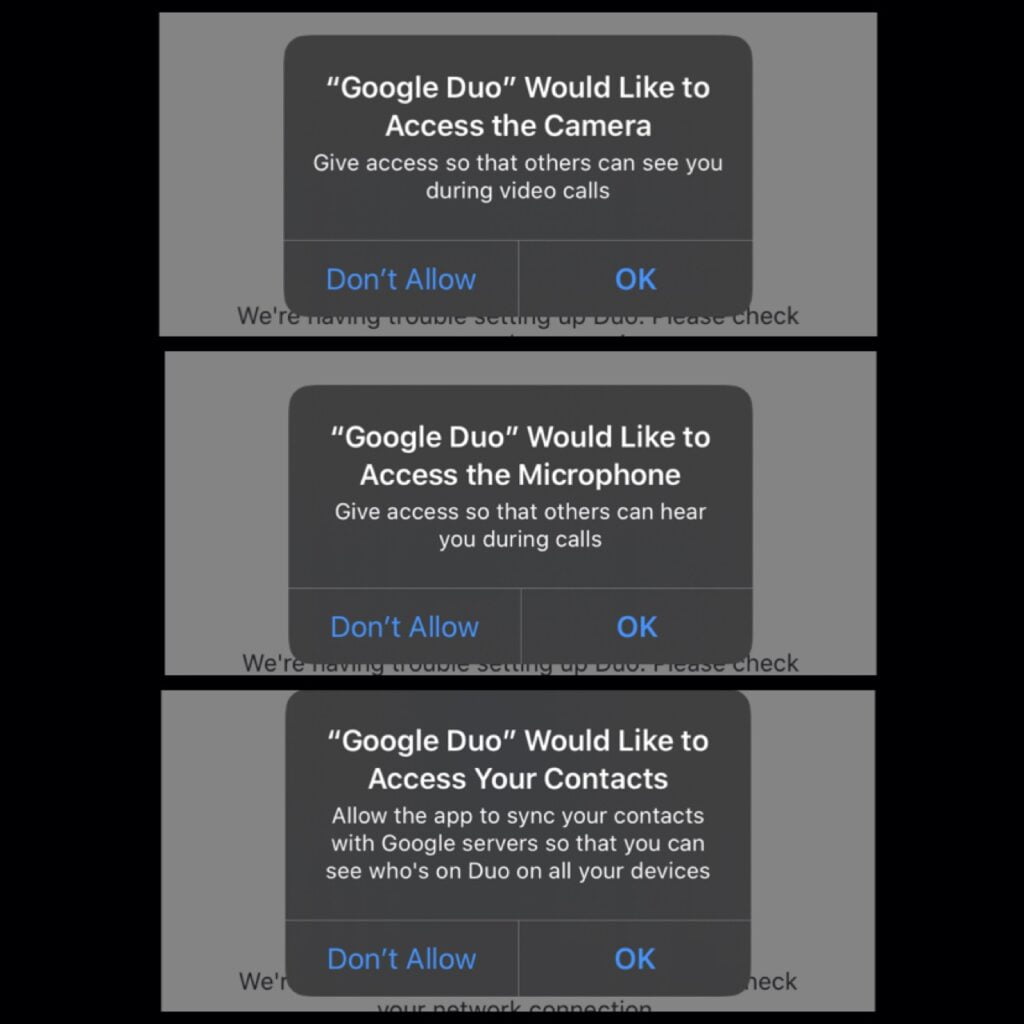
- After this, a half screen will be displayed.
- The upper half will be displaying your video image, and the lower half contains the contacts.

Steps to record and send a message:-
- As you slide down the contacts, you will be directed to the recording section, where you can record your video and can add some effects and filters. Then you can send to any of your contacts. Needed they should have a duo account.
- You can send the message in three forms:-
- Audio
- Video
- Note
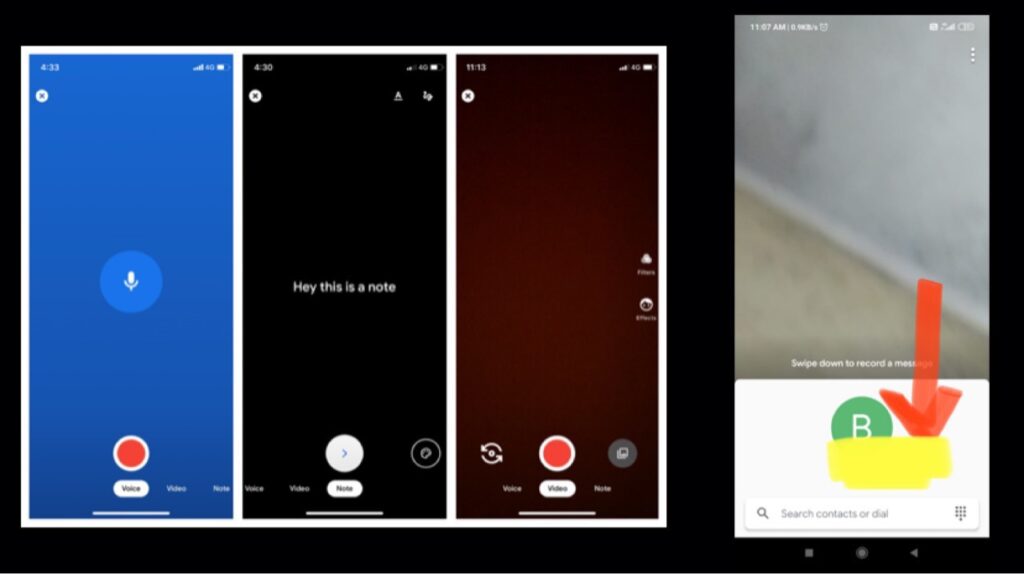
Steps to view Contact in Duo:-
- If you slide up the contact section then first, all the contacts that you have called recently will be shown as of speed dial type.
- If you have created a group it will be shown, then search bar to search for contacts.
- And then all your contacts having google duo account will be displayed.
- Beneath them will be a list of contacts who didn’t have a duo account and will be shown with an Invite link.
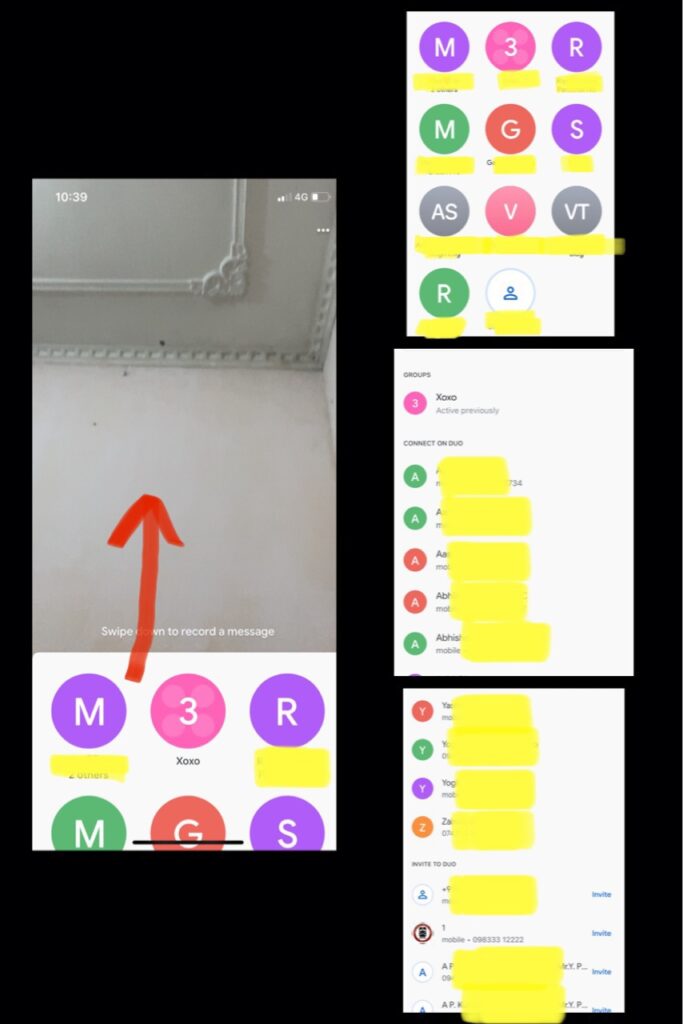
- If you click on the Invite link, that link will be copied, and then you can send the link to your contact to join the duo.
- Your currently contacted contacts will be shown first—clicking on which you can directly make a call to them.
Steps to Create a Group:-
- You can create a group also for duo video calling. By clicking on the option, Create a Group just beneath the search bar for contacts.
- Click on it, and a contact list will be shown, from which you can select the contacts with whom you want to create a group.
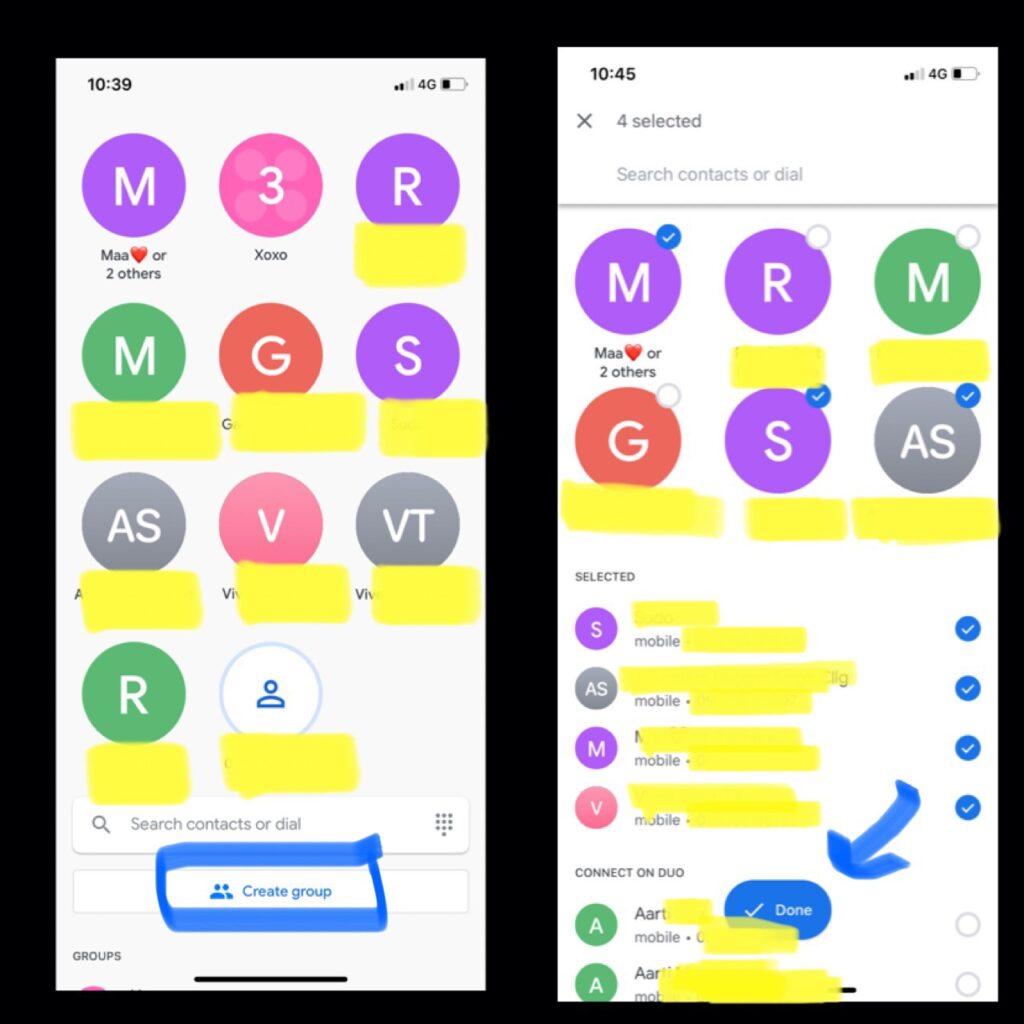
- Limitation to create a group is of 31 members.
- You can directly call all the members of the group by just clicking on the Start button at the bottom.
- Also You can name the group.
- You can leave or add members to the group by clicking on the menu option at the right top corner.
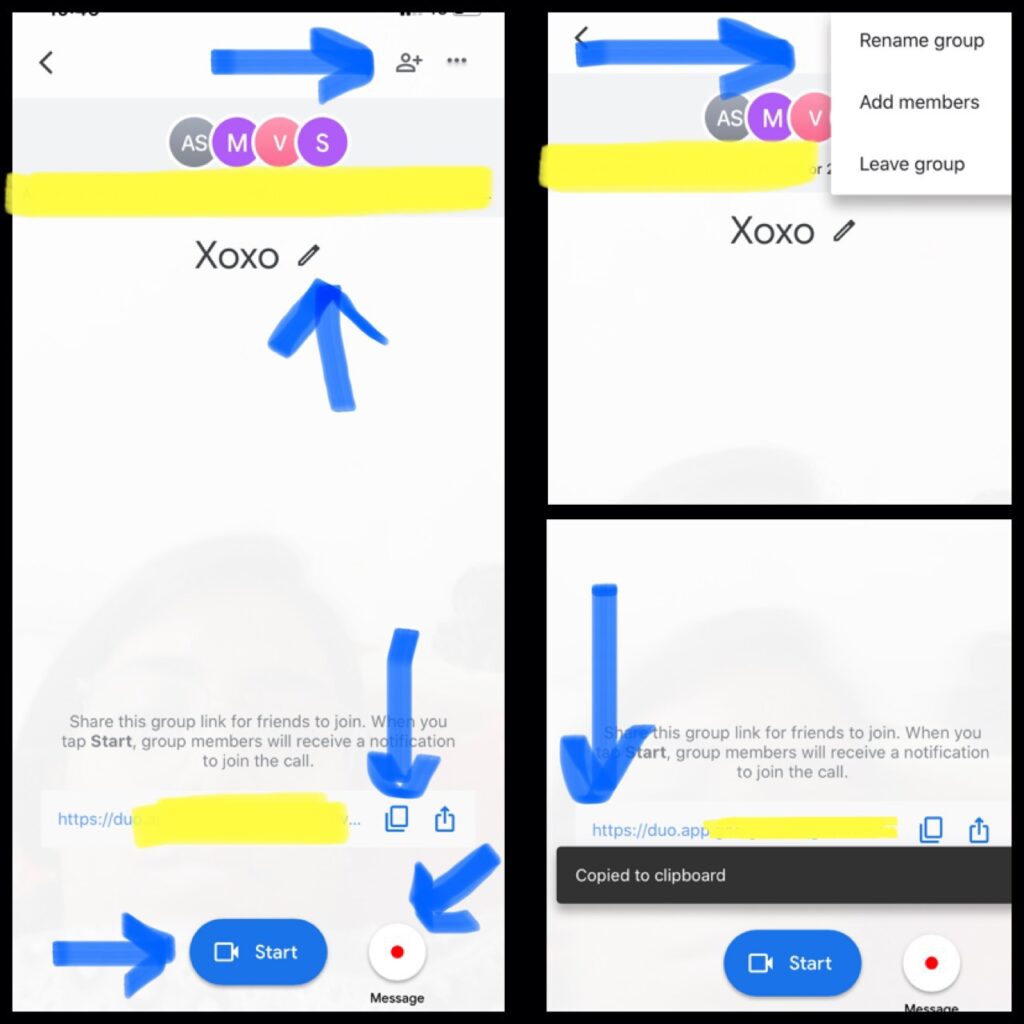
- You can Copy the link for the group call and send to the contacts in Whatsapp or message and they can directly join your call by clicking on the link.
Steps to make a call:-
- Clicking individually on a contact number will take you to the page of that person.
- Where you can send a message by clicking on Message option at the right down corner.
- You can video call or audio call to the receiver by clicking on the options at the bottom centre and left.
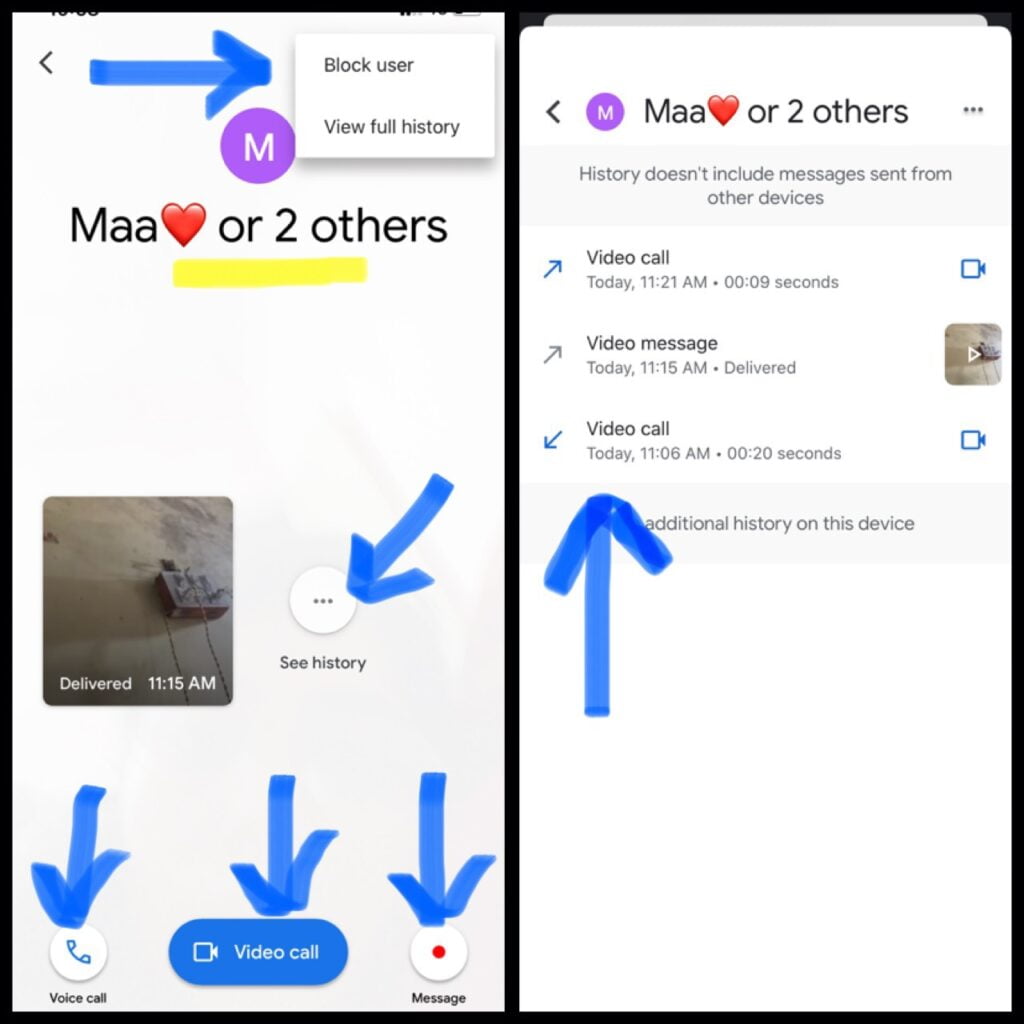
- You can block a particular user by just clicking on the contact. And the at the right top corner, click on the menu option with three dots.
- The option will display a blocked user.
- History is also displayed for the particular user if you have called earlier. You can delete it by clicking on Delete option.
Steps to do Settings in Duo:-
- As your app starts, before anything, there will be a menu bar displaying at the right top corner.
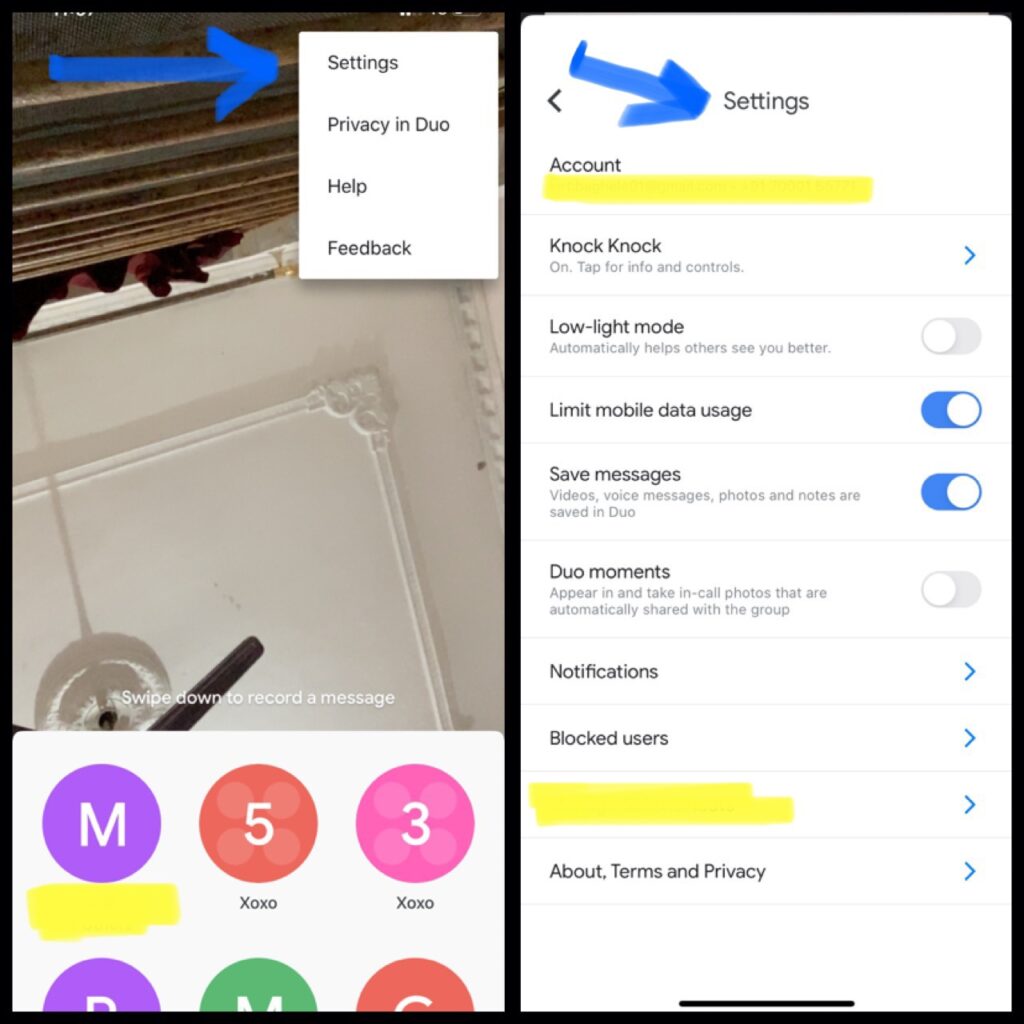
- Click on it, Setting option will be displayed.
- Clicking on Settings, there will be some options like –
- Account
- Knock Knock
- Limit mobile data usage
- Save messages
- Notification
- Blocked users
- Clicking on Account option you can edit some information like-
- You can see your number from which this google duo account is running.
- You can see the Gmail account linked to the duo. If you want to delete then click on it.
- Option asking for permission to direct you to your google duo account through your email address also.
- Sign out from this device.
- Delete account from this number.
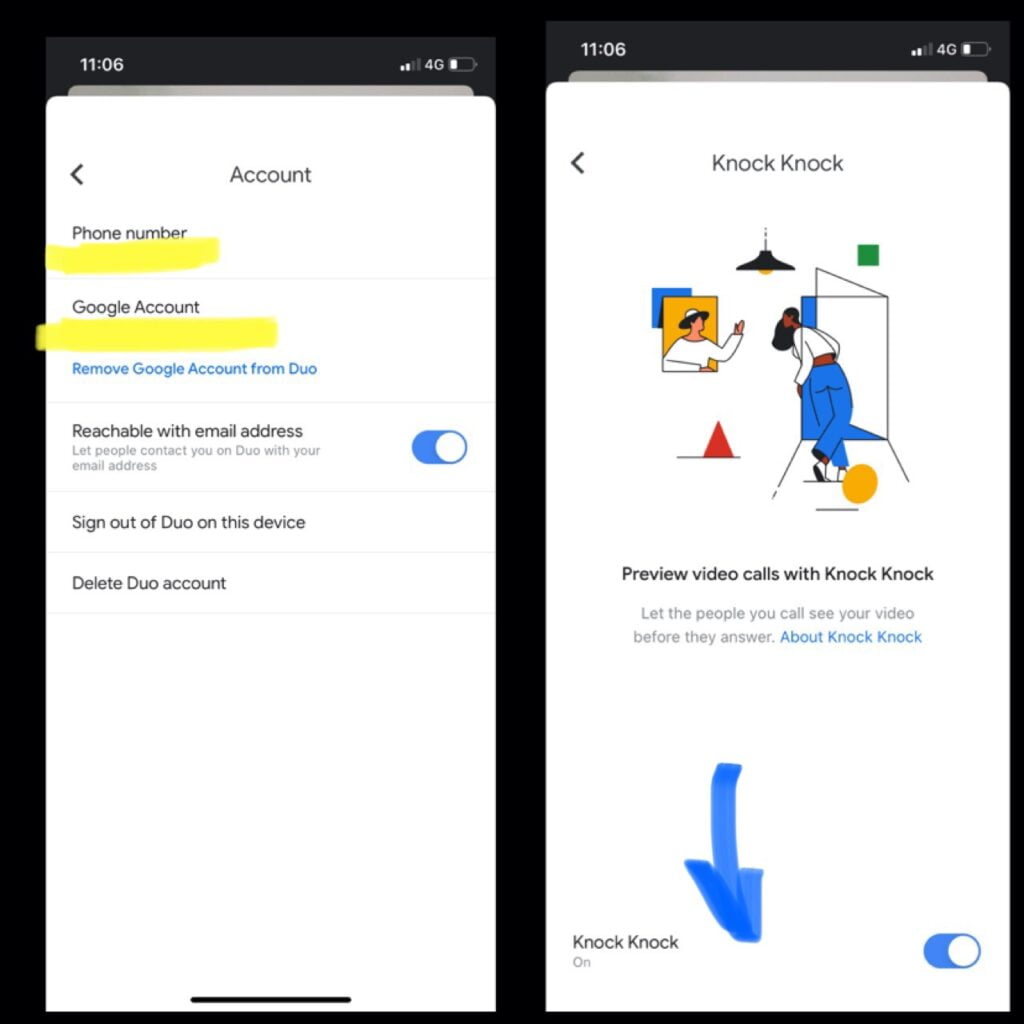
- Knock Knock is a very new interesting feature in duo. Here the receiver will be able to see senders video. But sender can not see the receiver’s video. So to enable this option click on the enable option.
- Notification section contains permission from the app regarding –
- New on duo
- Contacts updates
- Special events
- Unseen message reminders
- Unanswered call remainder
So according to your requirements allow.
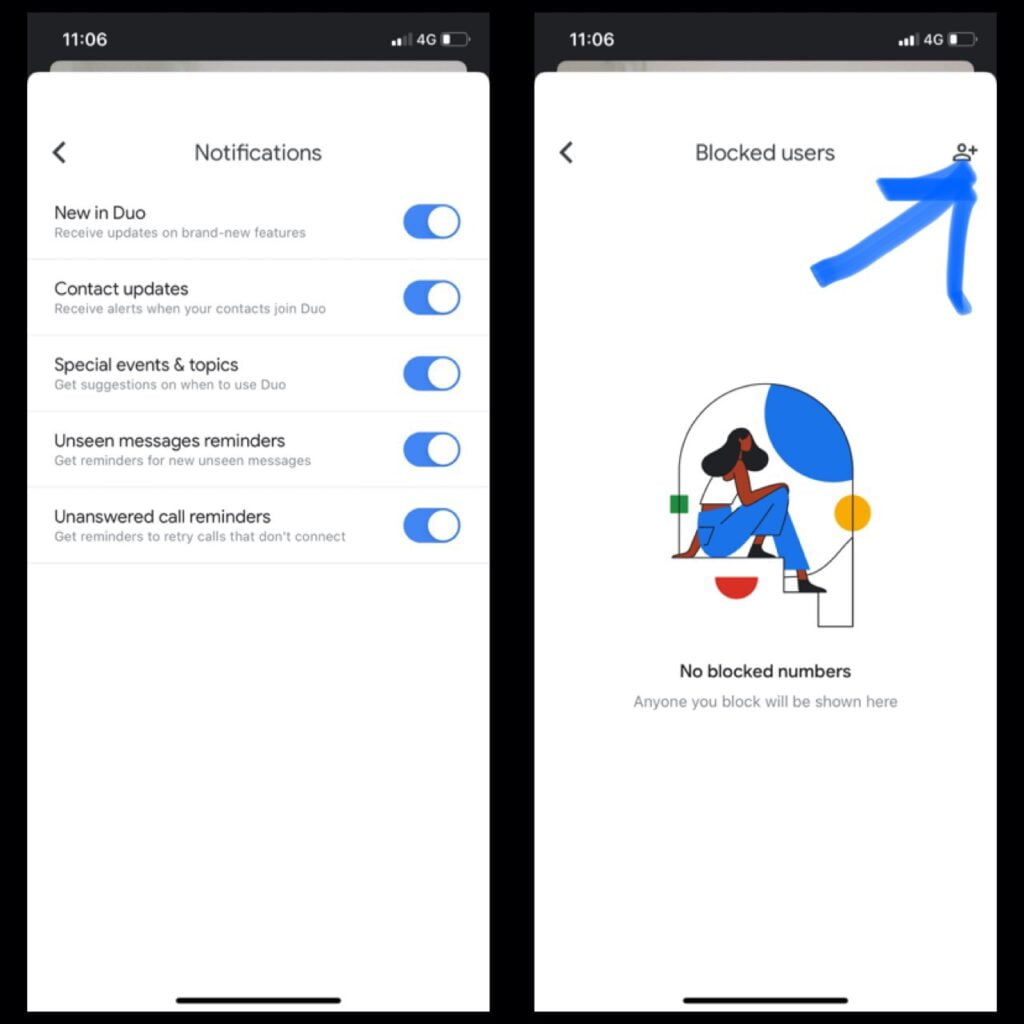
- You can block users by clicking on Block user option and then adding the contact to block.
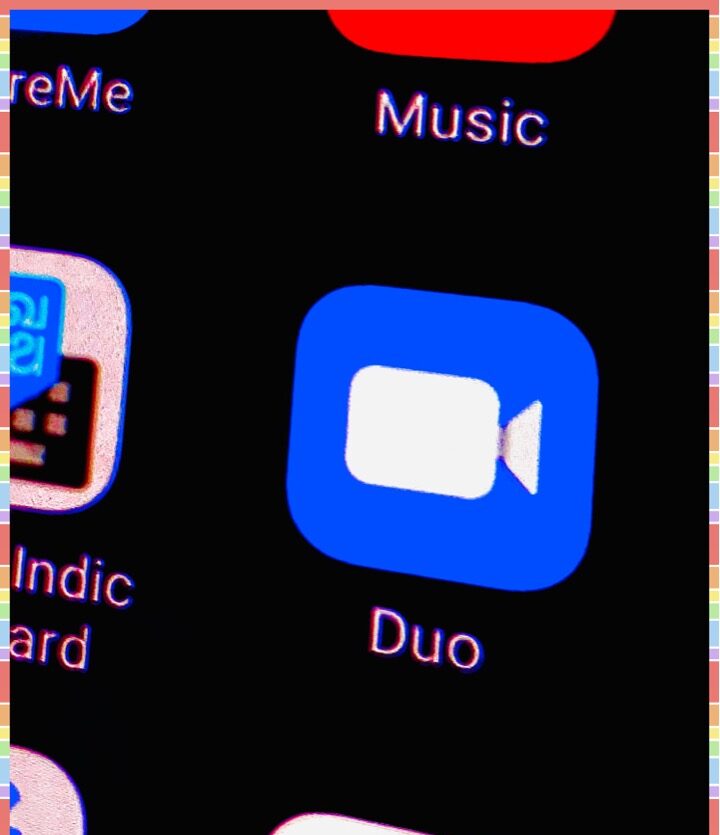

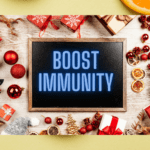
GIPHY App Key not set. Please check settings