- After Installation of the WhatsApp application, open the app.
- Click on AGREE and CONTINUE option displaying at the bottom in the green color button.
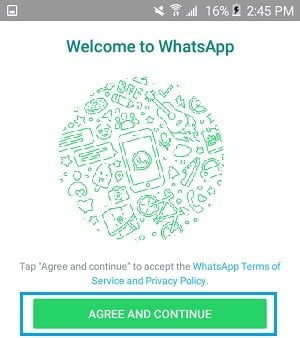
- There will be a pop-up displaying for permission regarding access to contacts, photos, location, messages, etc. Click on ALLOW.
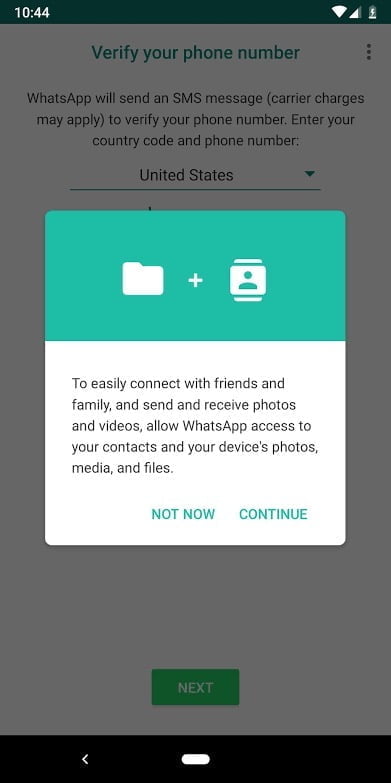
- Verify your phone number to create an account by entering the name of your COUNTRY and PHONE NUMBER.
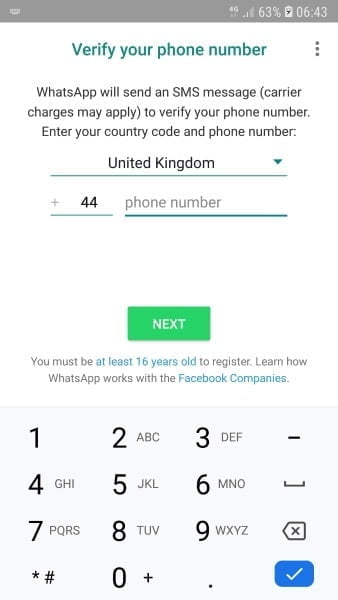
- By clicking on NEXT, there will be an OTP received on the number which you have entered.
- Fill the 6 digits OTP.
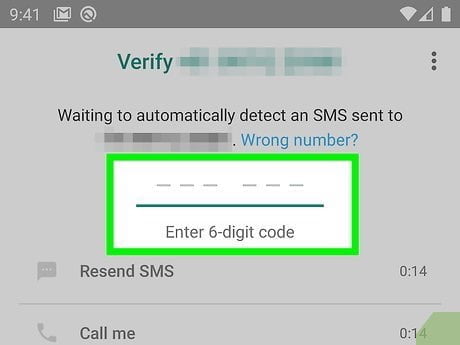
- If previously you have an account, then you will be asked for BACKUP to be RESTORED or SKIP.
- If you click on restore, then all your data from the previous account will be restored as it is, which includes all the chats.
- If you click on the skip, then no backups will be restored.
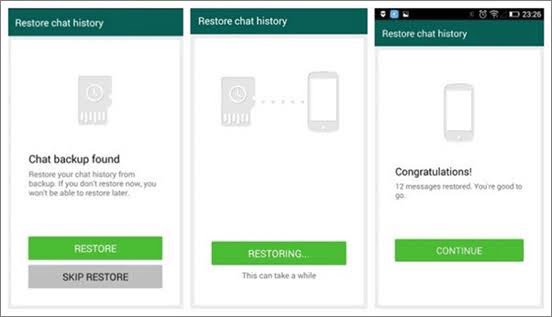
- In case you are new to the WhatsApp account, then you have to set up your PROFILE INFORMATION by typing your name, which will be displayed while you are chatting.
- And set up your PROFILE PHOTO by adding a photo from your gallery or take a photo instantly and click on NEXT.
- The last step is initializing, and boom your account on WhatsApp is created SUCCESSFULLY!!!!
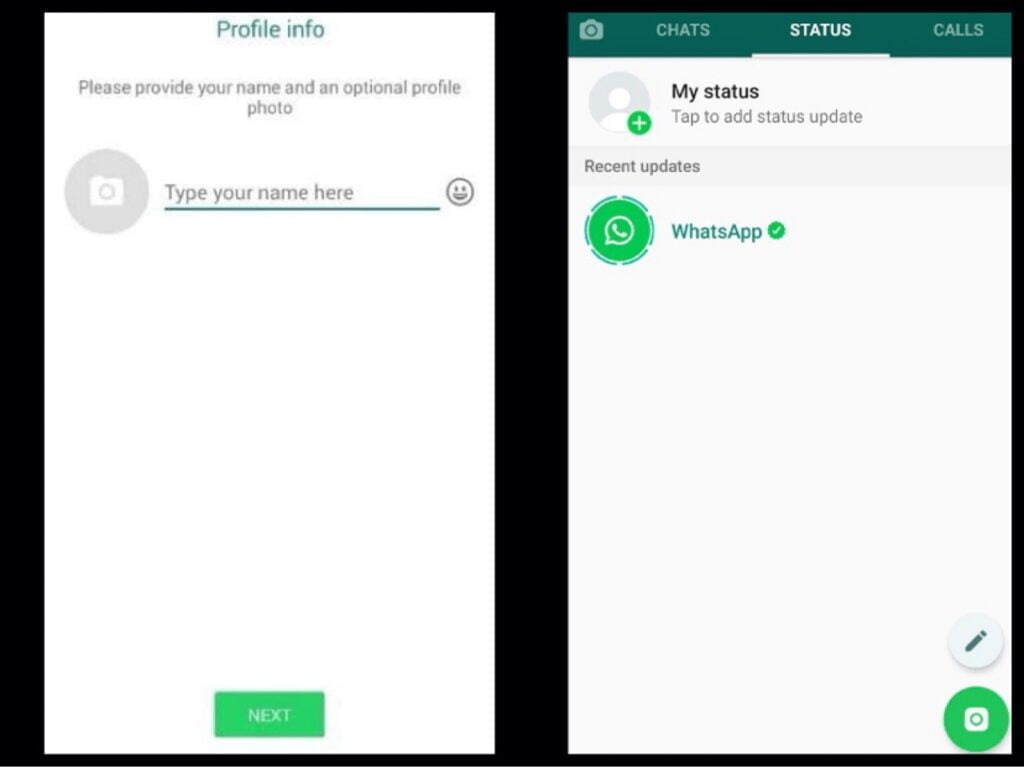


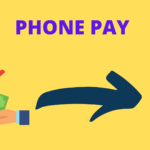

GIPHY App Key not set. Please check settings