Steps for Calling on Zoom instantly:-
If you want to call instantly without scheduling for the meeting.
- After opening the zoom app, click on New Meeting.
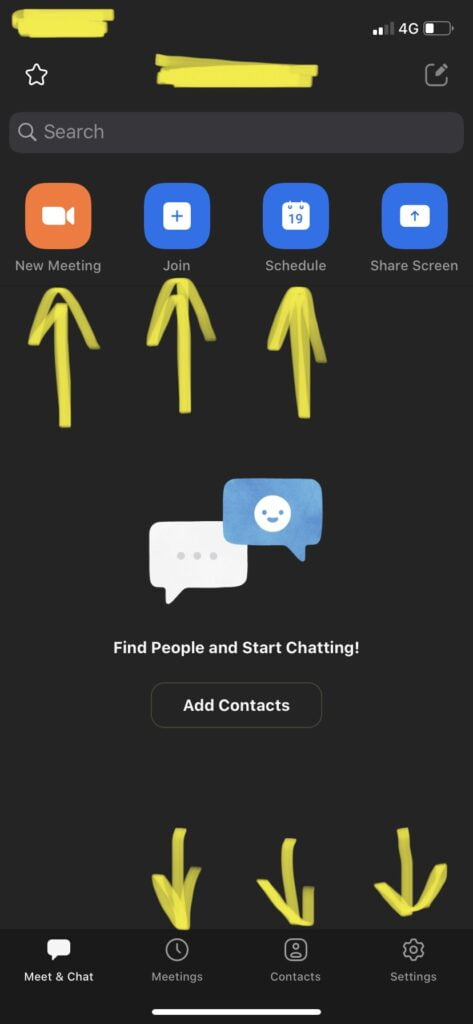
- There will be some settings like
- Video on
- Use Personal meeting id (PMI)
- If you click on Video on option, your video will be displayed during the meeting.
- If you click on Use Personal meeting id (PMI), then at the place of meeting id. PMI will be used.
- Click on Start a Meeting.
- Now you will invite the participants by clicking on participants option at the bottom.
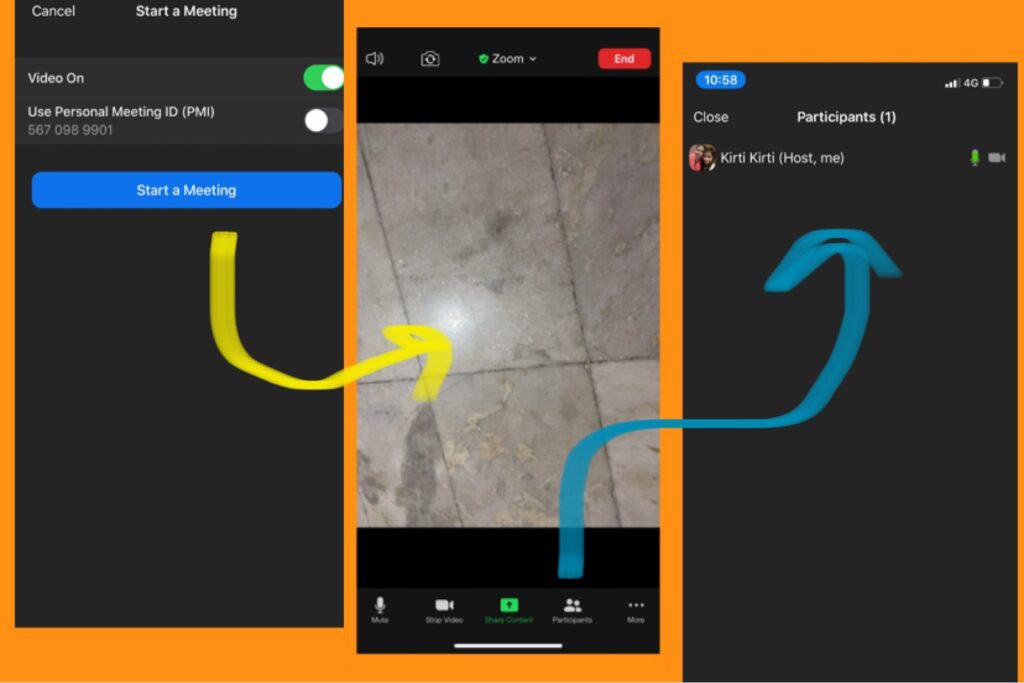
- Click on Invite option, it has options through which participants can join the meeting. The link can be sent in many ways like:-
- Send through Email
- Send through message
- Invite contacts
- Copy invite links
- Sending through Email will copy the link to the participant’s email id. After clicking on it, a participant will be directly sent to the Zoom app.
- Sending through Message will copy the link to the message.
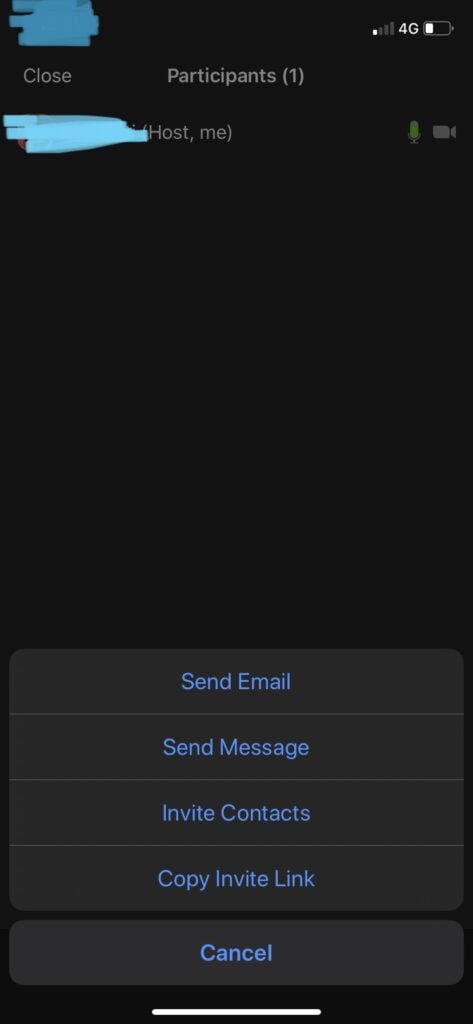
- Same as in Copy invite links, will copy the link and then you can paste the link anywhere like on WhatsApp etc.
- Clicking on the link will directly direct you to the zoom app.
Steps to manage a call on zoom:-
- Participants will be shown in the Participants section during the call, shown at the bottom of the meeting.
- The participants will only be added to the meeting if they are Admit by the host.
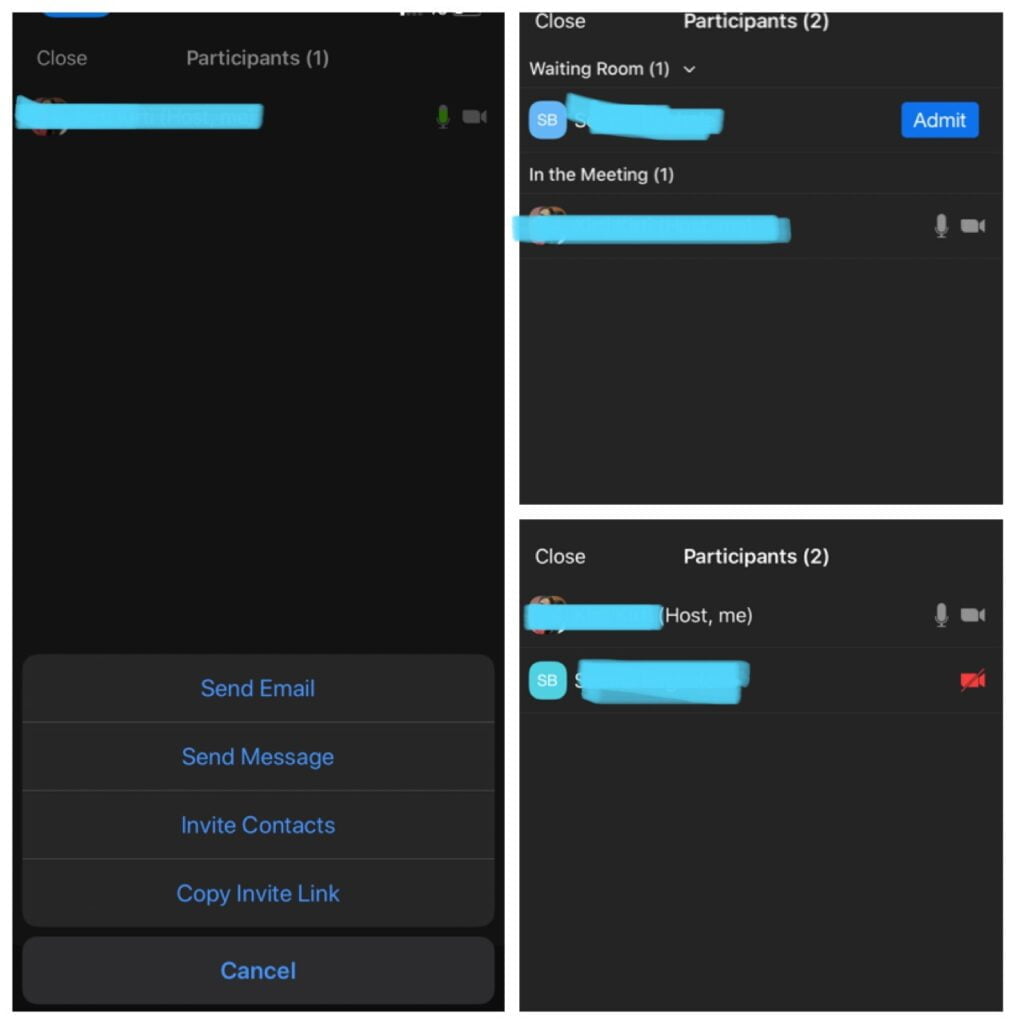
- You can stop the Video or Audio of the meeting for yourself. The options are shown at the bottom of the meeting.
- To End the meeting, click on End icon. Two options will be displayed:-
- End meeting for all
- Leave meeting
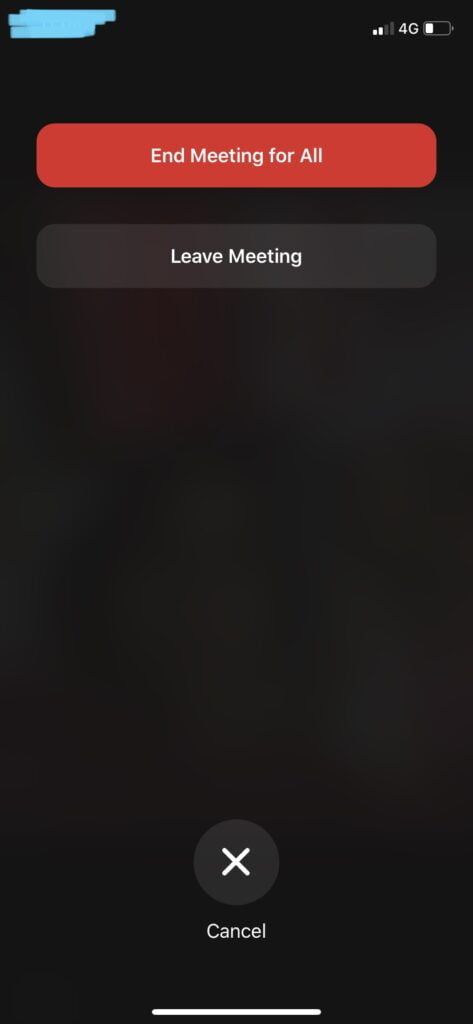
- End meeting for all option will end the meeting for all the participants.
- Leave meeting option will allow the host/you to leave the meeting without disturbing others.
Steps to Join the meeting at Zoom:-
- Click on the Join option to join a meeting as a participant.
- After clicking, fill the Meeting Id provided by the host in the link.
- Write your Name, which will be displayed during the meeting.
- Before clicking on Join a Meeting, you can do settings like:-
- Don’t connect to audio.
- Turn off my video.
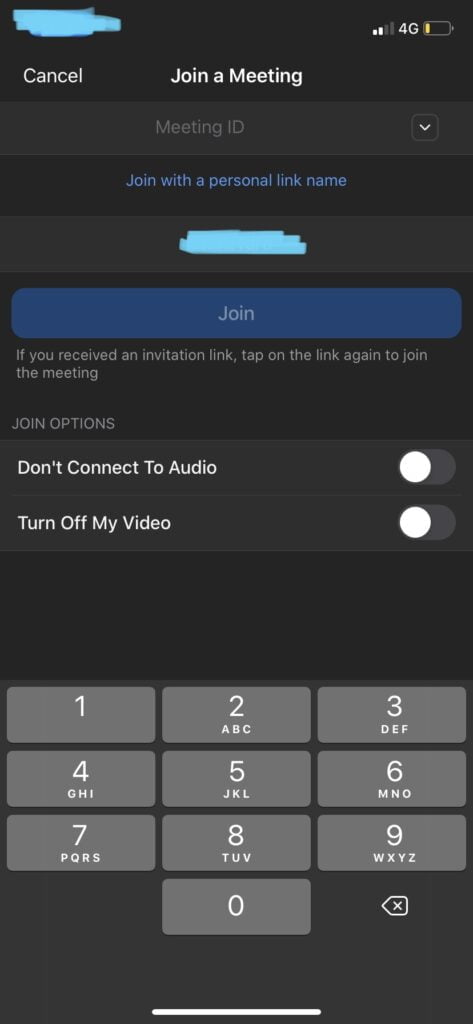
- The first option if clicked will off your audio during the meeting.
- The second option will turn off your video during the meeting if turned on.
- You can end the meeting by clicking on the End option on the top, coloured in red.
Steps to Schedule a meeting:-
- You can schedule a meeting for the future by clicking on the Schedule option.
- You will be directed to a page, where you will make a setting for the meeting like:-
- Starting time of the meeting
- Duration of meeting
- Use Personal meeting id if you want by clicking on the option and if not then other random meeting ids will be generated.
- You can set a password for the meeting also.
- After all the settings, click on save at the top of the page.
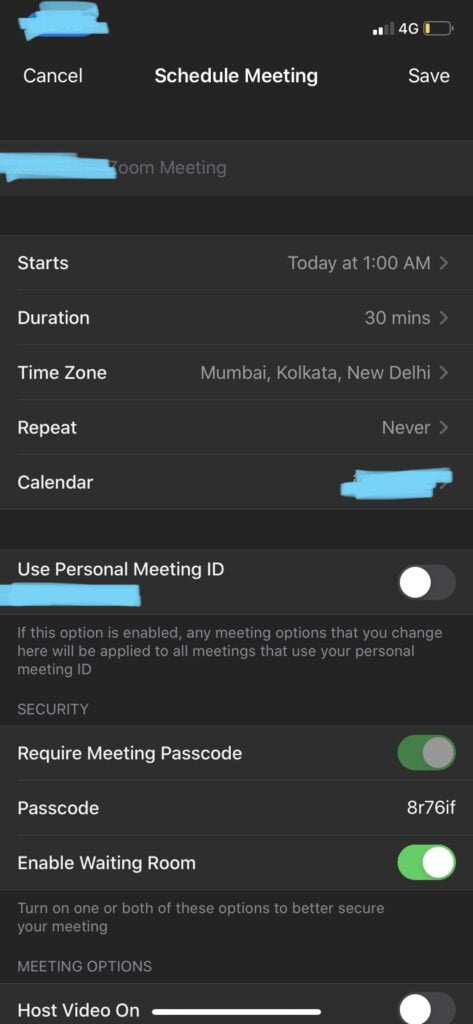
- You can copy the link And then paste it on whatsapp or on email etc.
By clicking on Meetings option at the bottom, you will be directed to the list of schedule of all the meetings.
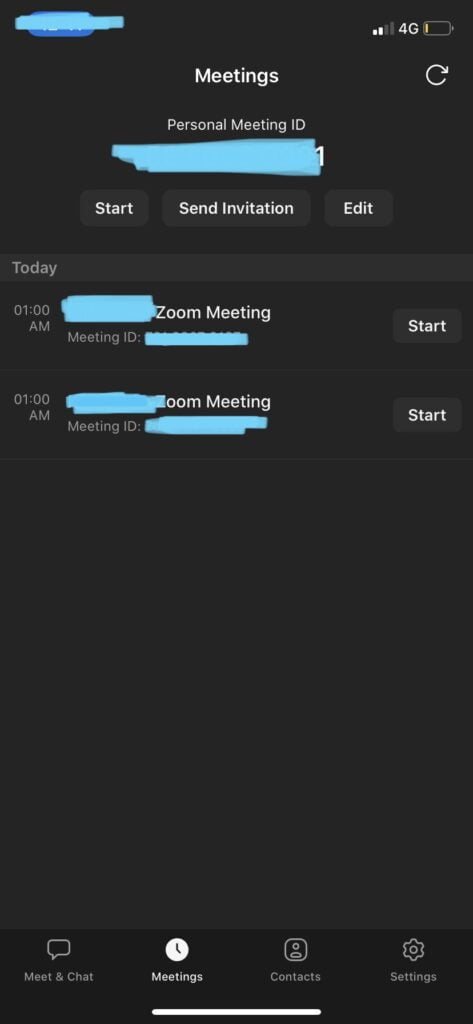
By clicking on the Settings option at the bottom, you can make the desired settings regarding the meeting.
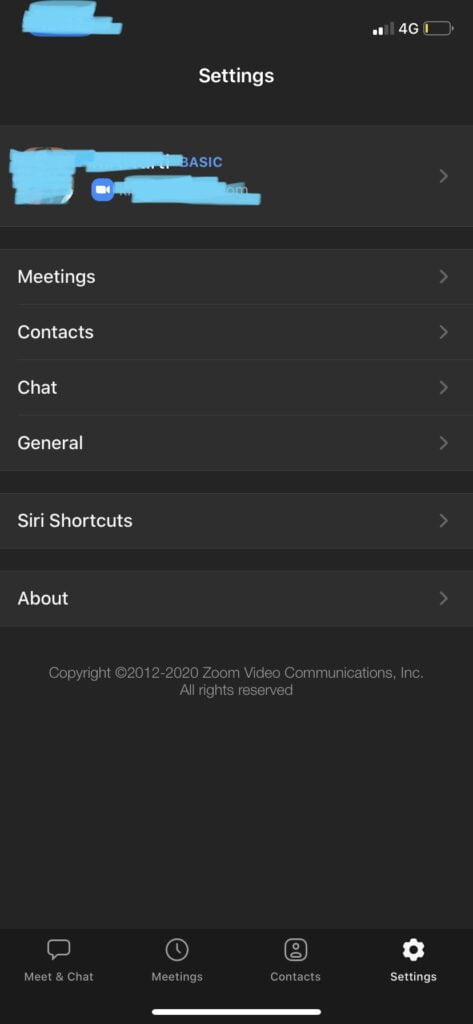
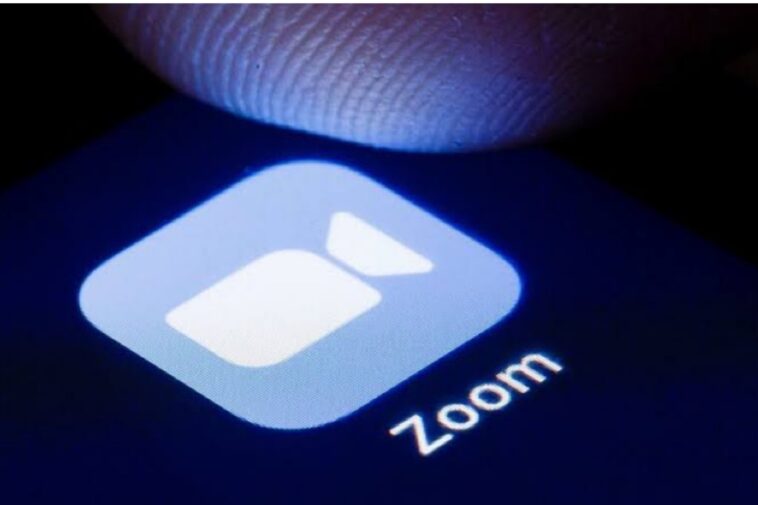

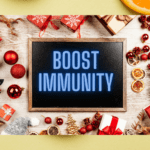

GIPHY App Key not set. Please check settings