- Install the Zoom app from Play store in android and from App store in IOS.
- Open the app there will be 3 options displaying on the screen at the bottom:-
- Join a Meeting
- Sign-up (register)
- Sigh-in (login)
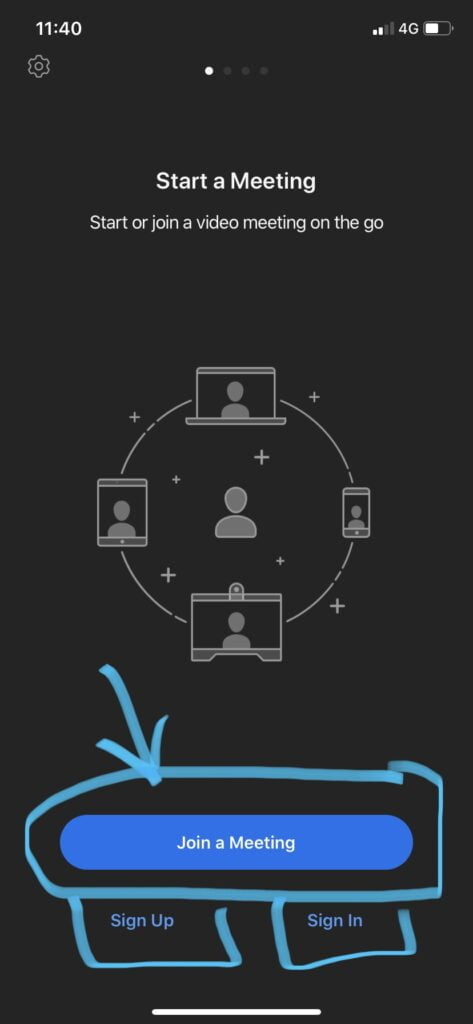
Steps to Join a Meeting in Zoom:-
- If you have not sign-up or sign-in, then by clicking on this option will directly take you to the meeting and you will not be able to host the meeting. You can only be a participant for any meeting.
- Only you have to fill the Meeting Id to which you have to join.
- This Meeting Id will be provided by the organiser/host of the meeting.
- Fill your Name.
- Before clicking on Join Meeting, there are Join options:-
- Don’t connect to audio
- Turn off my video

- These two options you can manage at the time of the on-going meeting also.
- In Don’t connect to audio, if you turn on then you will only be able to see the video not able to speak.
- Turn off my video, if you turn on then your video will not be displayed during the meeting.
- After doing a little bit of setting you can click on the Join Meeting.
- You will not be a part if meeting until the host doesn’t Admit to the meeting, so wait for the host to allow you.
Steps to Sign-up in Zoom:-
- Click on the Sign-up option.
- You will be directed to the page, where you have to fill you Date of Birth.
- Then fill:-
- Email address
- First name
- Last name
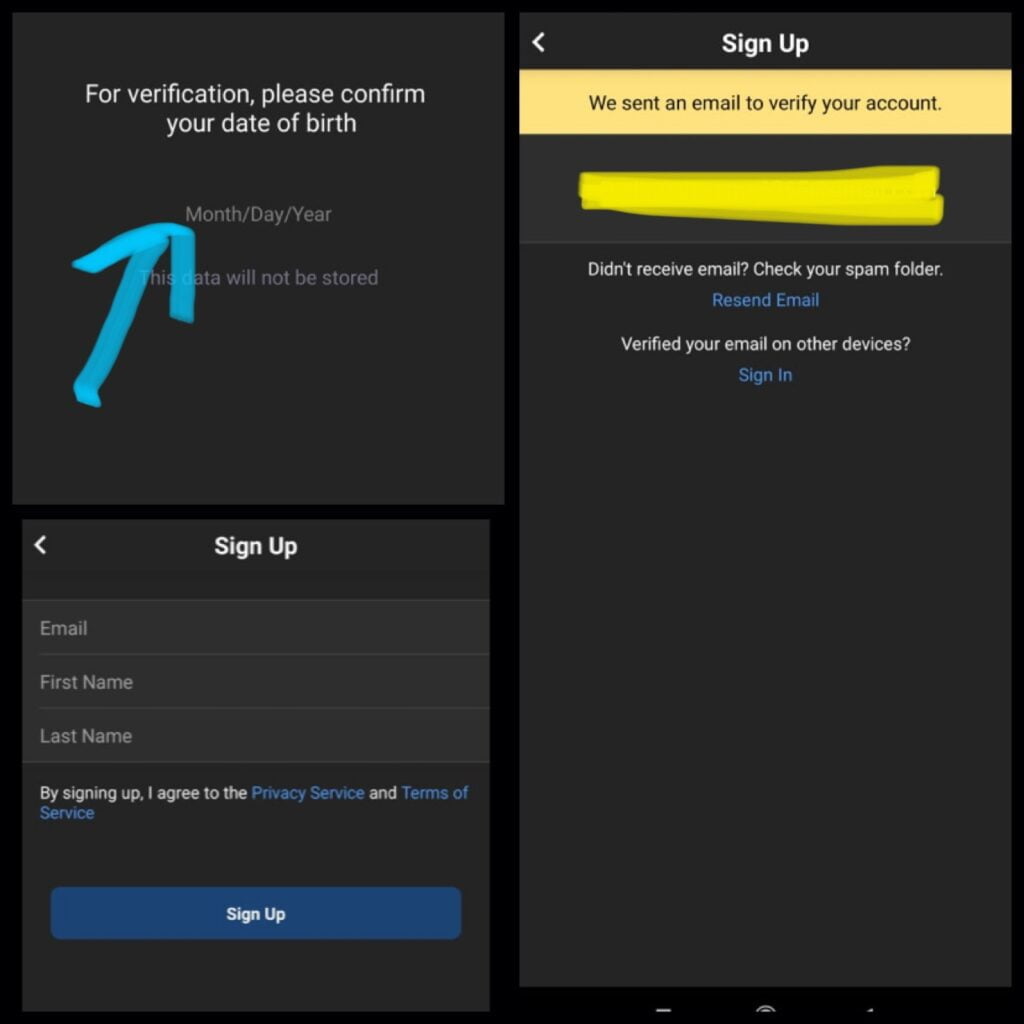
- Click on Sign-up. An email will be sent to your mail for verification.
- Open your email and set your password.
- Return back to the Zoom.
- Click on the back and re-enter your Email address and Password for zoom.
- You will be successfully Signed-up to zoom.
Steps to Sign-in to Zoom:-
- After opening the zoom app, click on the Sign-in option at the bottom.
- Enter your Email address and Password for Zoom or you can sign-in using other options also available like Google, Facebook.
- Enter the password for each of the application and you will be sign-in to the zoom app.
- Most preferred is through Zoom password.
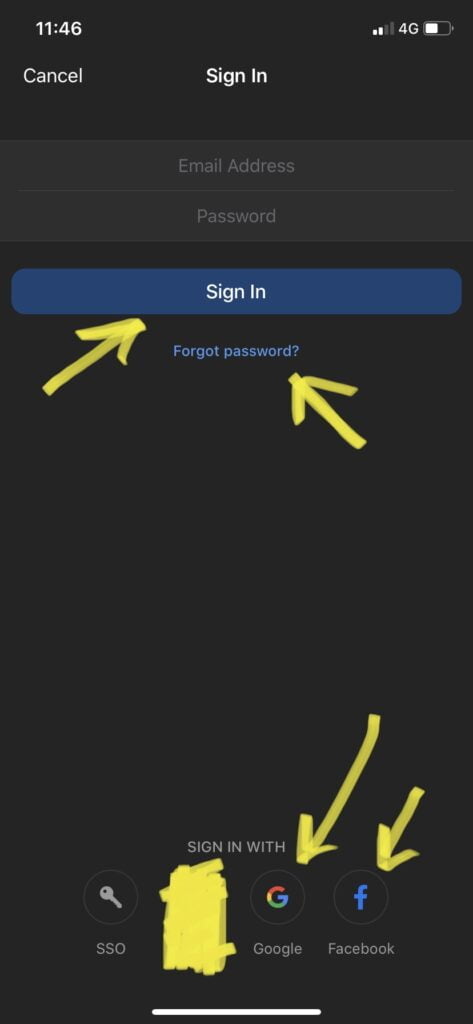
- If in case you Forget Password for zoom, click on forget the password.
- A link will be sent to your Email that you have entered.
- Set new password from the link given to your email.
- And again at Zoom, Sign-in with an Email address and new Password for zoom.
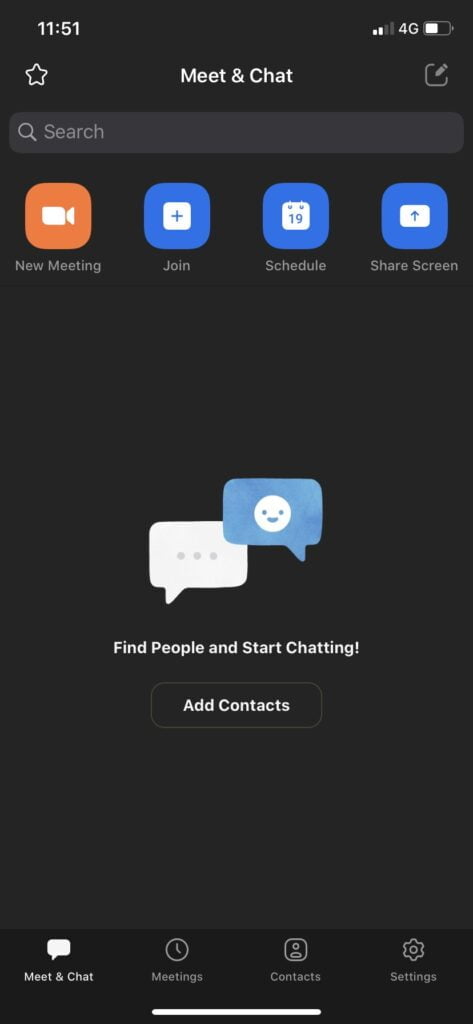
- After this you will be Successfully signed-in to zoom.
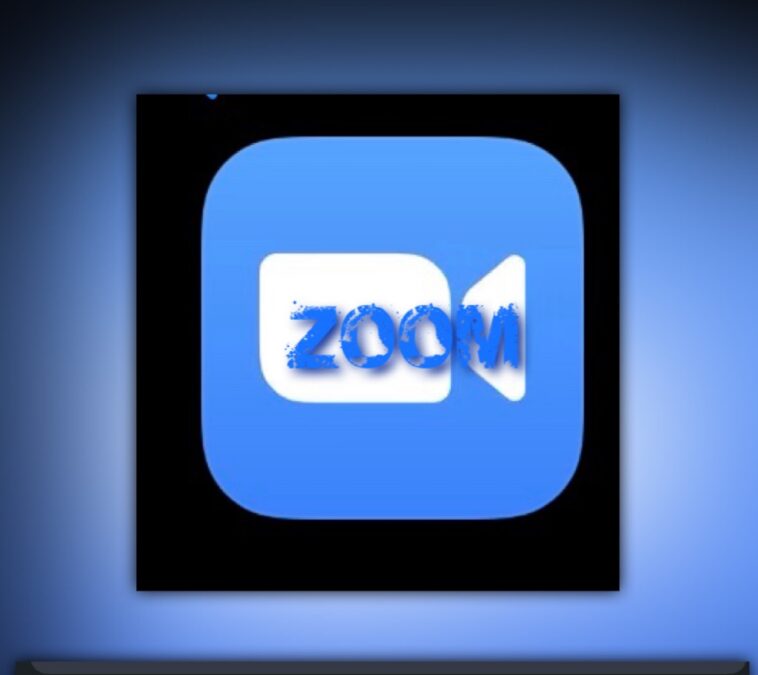


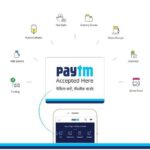
GIPHY App Key not set. Please check settings