Install the Phone Pay application from Play store app on android and App store on IOS.
Steps to setup account:-
- Open the application after installation, and you will be directed to the page where you have to enter your 10 digits mobile number.
- After entering, there will be some popups display which will ask for permission to Allow for access to the message. Click Allow.
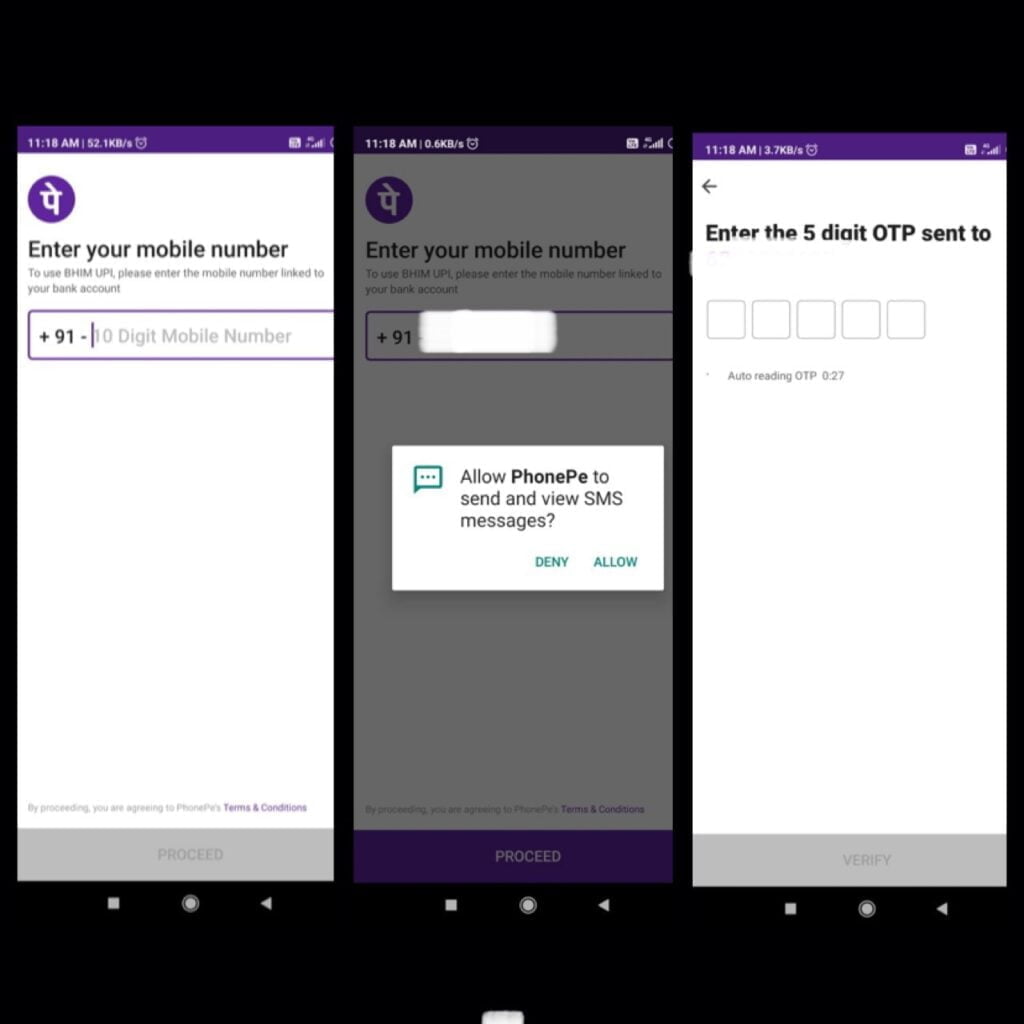
- Then a 5 digit OTP will be sent to the mobile number you have entered and this number sim should be in your mobile and should be linked to your bank account.
- There will be some more popups displaying to access your contacts, device location, phone calls. Click on Allow for all the popups.
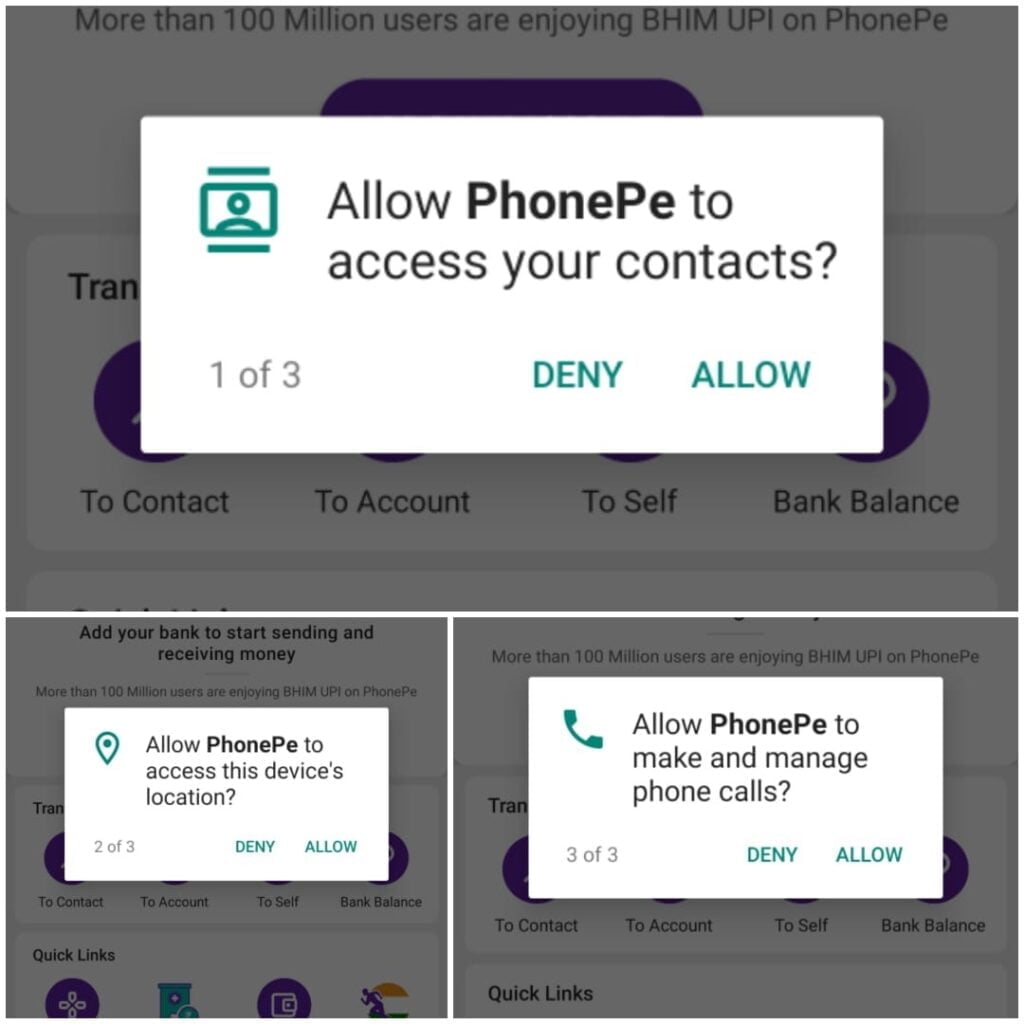
- Here you have Setup your phone pay account SUCCESSFULLY!!!!!
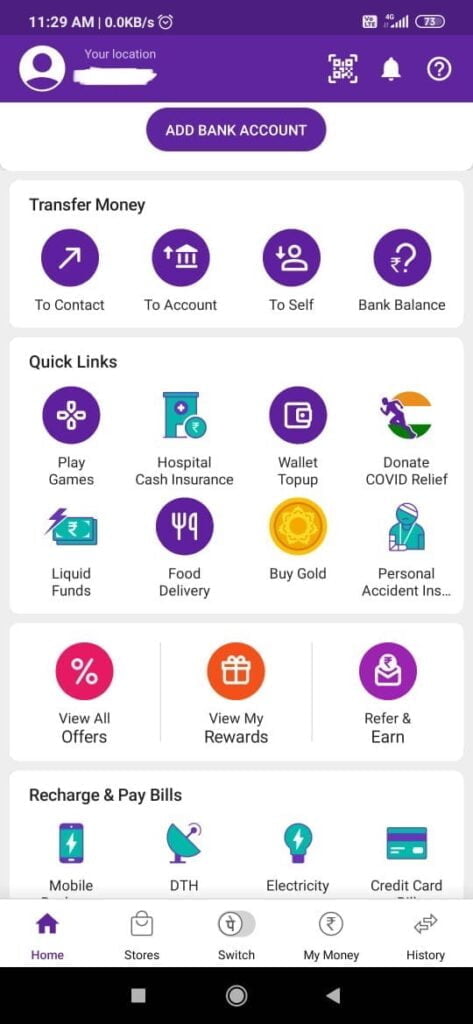
- Setting up a phone pay account is not sufficient for the transaction, you have to add your bank account on this application.
How to add Bank Account on Phone Pay:-
Steps are as followed:-
- After successfully setting up the account, click on Add Bank Account displaying on the top center with a purple display.
- You will be directed to the list of banks, out of which you have to choose your bank.
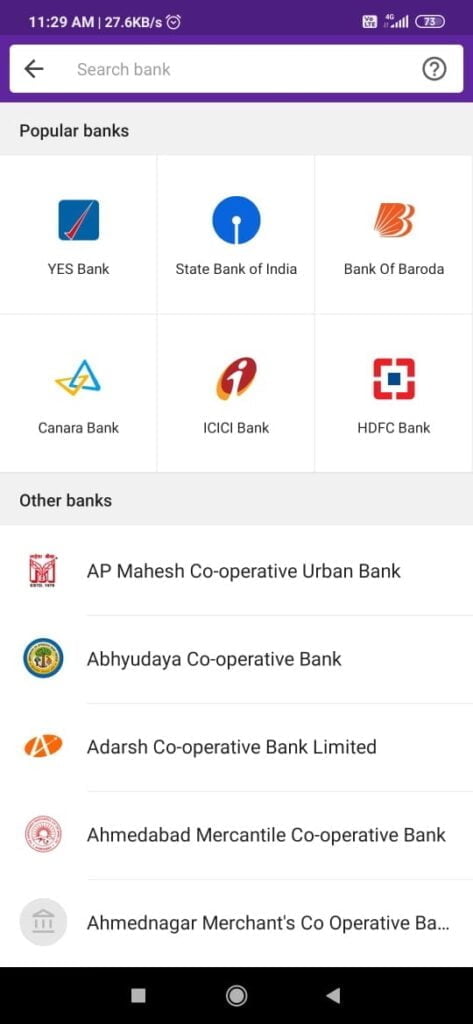
- There will be a popup asking to send the SMS on your mobile number, which is linked to your bank account. Click on Continue.
- SMS will be sent on your device. Till that time, don’t press any button or close the application.
- Then the application will Fetch your bank account details.
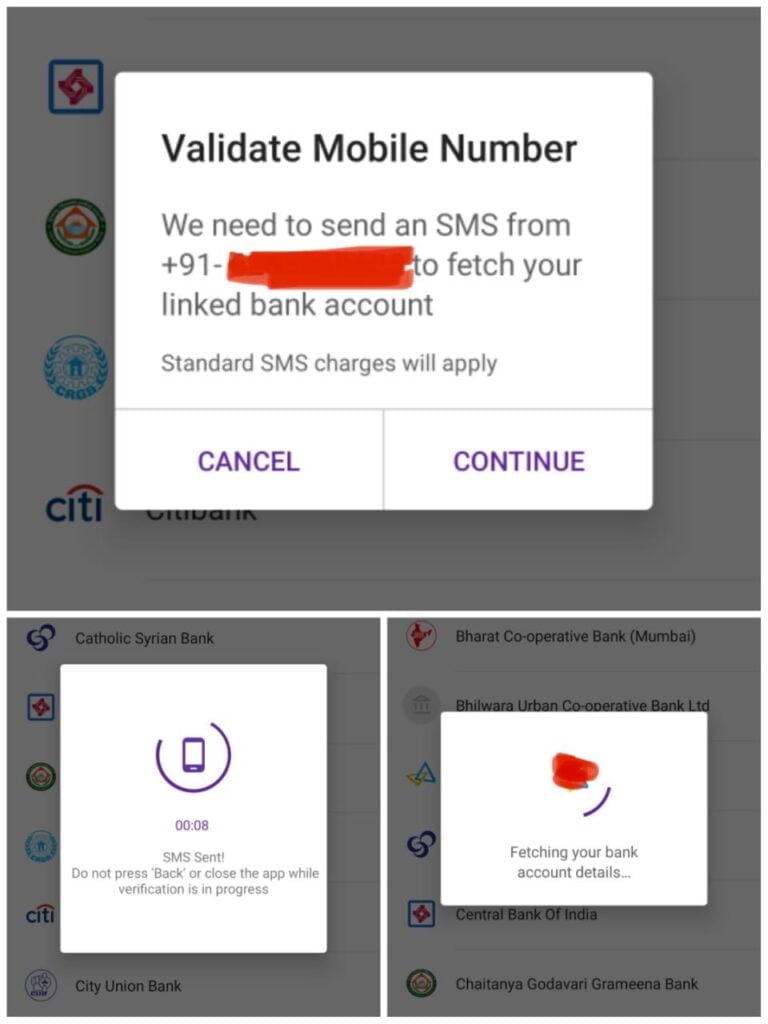
- After all, this occurs, a page will display asking for Set BHIM UPI PIN. At the bottom, click on Set BHIM UPI PIN, displaying in purple color.
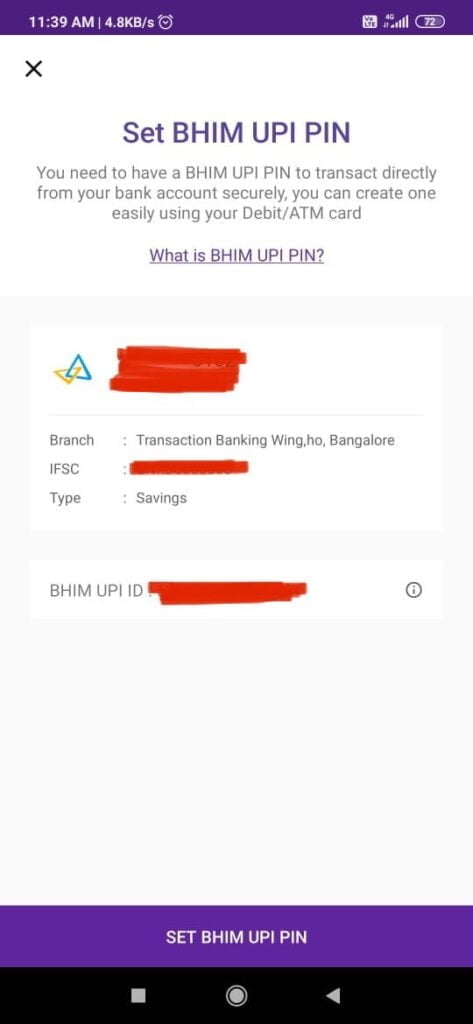
- To set the pin, you have to enter the details of your Debit card. This includes the Last 6 digit number of your ATM card and the validity date of your card, provided on your ATM card.
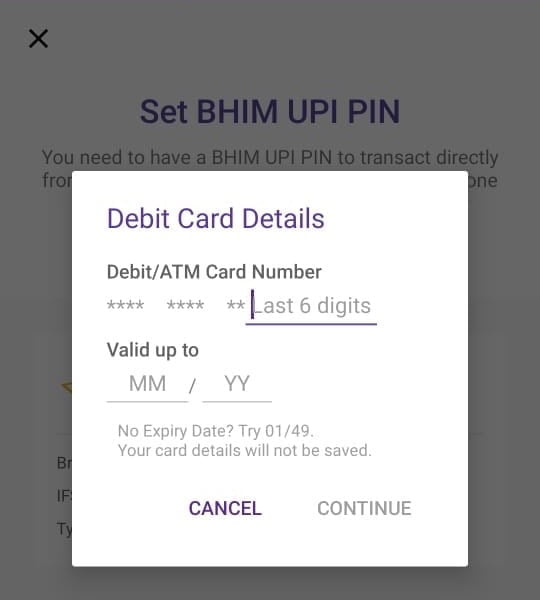
- After this enter, the OTP obtained on your mobile through message and set up 6 digit UPI PIN and enter again to confirm.
- Entering the detail, click on Continue.
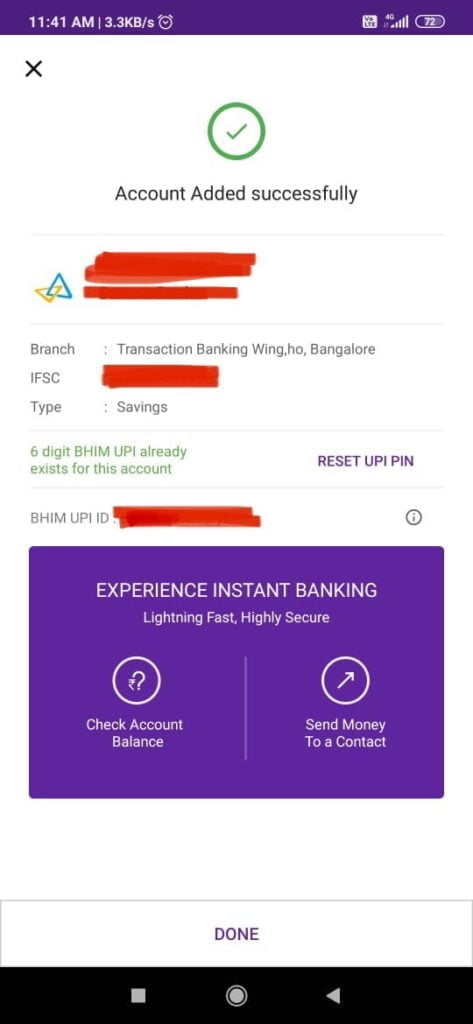
- After this, your Bank account is successfully linked to the phone payments. Now you can easily make transactions at any time.


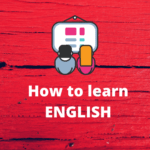

GIPHY App Key not set. Please check settings